Immortals of Aveum™
Accessibility Resources
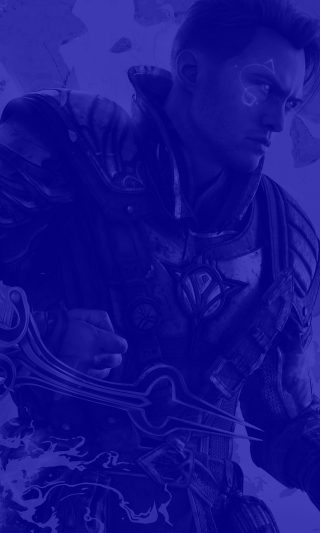
Become the first to master all three colors of magic in Immortals of Aveum. In this first person combat game you will learn how to use magic and defeat enemies using a collection of spell-castings. Before you do, here is a few things you should know:
This game has three different magic color systems: Red, Blue, and Green. These color are also assigned a shape: Red is triangular, Blue is a square shape, and Green is circular. Each of these colors and their shapes mean something different and will change how enemies and quests are won. When encountering an enemy, use the magic color/shape that matches the color assigned to the enemy for a more targeted and damaging attack.
Additionally, please note that the information in this guide is for PC and Console in the US, English version of the game only.
Noteworthy Features
Accessibility Menu




Colorblind Mode
Select an option to choose a colorblind filter that would best suit your needs. This option includes Protanopia, Deuteranopia, and Tritanopia.
Subtitles
You can choose to turn on subtitles during for cinematic, conversation, and gameplay situations. You also have the ability to change the text size. This includes small, medium, and large.


In-Game Features
Difficulty
You can choose from three difficulty options: Apprentice, Magnus, and Immortal. Apprentice offers a casual combat and allow players to experience the game's story. Magnus is the recommended gameplay option and offers a balanced experience of story and combat that will challenge players. Immortal is the most difficult and for advanced players who want a challenge.




Dual Coding
This game is dual coded which means that many of the UI and in-game elements use both color and shapes to identify their meaning to the player. For example, in the game Red is chaos magic, Blue is Force Magic, and Green is Life Magic.
Controls
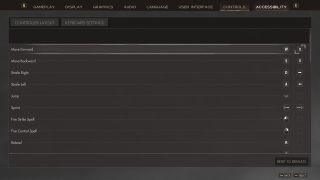
Control Remapping
In the PC version, change and/or swap any of the keys on your keyboard to change the controls layout.
Camera Bob
This controls the up and down movement the camera makes when you character is moving. When this is turned off, this motion does not occur.
Camera Shake
This controls the left and right movement of the camera when you character moves their head from left to right or when an environmental effect such as an environmental puzzles that causes shaking occurs.
Additional Information
For more information about the game, patch notes, and latest news, please visit the official website.
