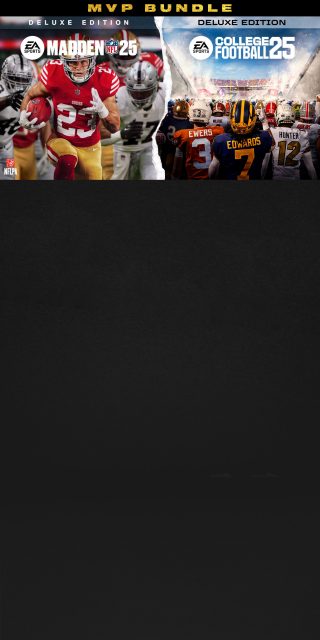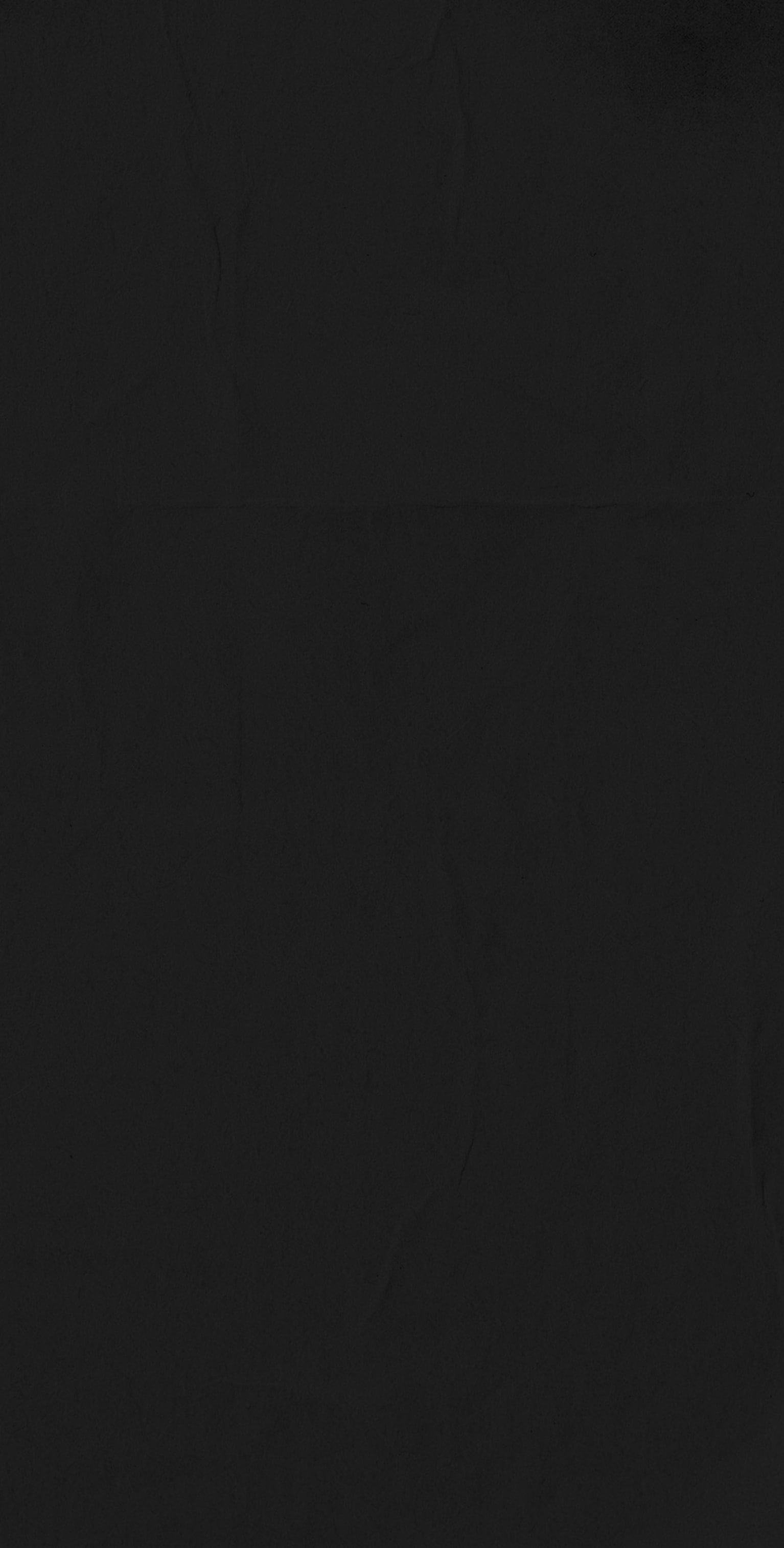COLLEGE FOOTBALL 25 - TEAM BUILDER TUTORIAL

Here are the steps on how to create a team in the Team Builder for EA Sports College Football 25.
ACCESSING THE TEAM BUILDER WEBSITE
- First, you will need to create or use your EA Account information to log in.
- After logging in, you must use the College Football URL to access the Team Builder for College Football 25. (https://www.ea.com/games/ea-sports-college-football/team-builder/landing)
- On the main screen, you will see top downloaded and highest-rated teams created by other users.
- You can also search for teams using filters, such as uniform provider or by state.
CREATING A TEAM IN THE TEAM BUILDER
- Select “Start Creating”.
- The website will prompt you to create your school's identity and brand, defining the basics of your program.
- School name
- Nickname
- City
- Logos (primary, secondary, and tertiary)
- You can upload your own logos or choose from generic, recolorable logos.
- Uniform provider (Nike, Adidas, or Under Armour)
- Team colors
- You can use the eyedropper tool to set the team colors from your primary logo.
- You can also customize each color's hue, saturation, brightness, Hex, or RGB value.
- Preset team colors are also available.
- You can create up to 5 uniform presets, allowing your team to have up to 5 helmets, 5 jerseys, 5 pants, and 5 socks, or 625 uniform combinations
- The preview area allows you to navigate the camera to rotate and zoom in and out on the parts of the uniform you are editing.
CUSTOMIZING UNIFORMS
HELMETS
- You can customize the base color and reflectiveness (matte, shiny, or chrome) of the helmet.
- You can also change the color and reflectiveness of the facemask, chinstrap, front bumper, and back bumper.
- You can add stripes and numbers to the helmet.
- You can customize the number placement, size, position, and spacing.
- Custom Layers
- You can add custom designs and logos to each element of the uniform using custom layers.
- For helmets, you can add up to 7 custom layers.
- For each layer, you can choose from existing assets or upload your own image.
- You can customize the finish of each custom layer (shiny, matte, satin, or chrome), as well as the dimensions, flip or rotate it, and place it on the helmet.
JERSEYS
- You can select from Adidas, Nike, or Under Armour for your jerseys, which impacts the available jersey stitch patterns, stripes, designs, cuffs, collars, and fonts.
- You can also add custom layers to jerseys.
PANTS
- You can customize the stripes, add custom layers, and set the color of the accessories
SOCKS
- You can set the color of the oversock, the base/undersock, and the brand color.
CREATING ALTERNATE UNIFORMS
- To create an alternate uniform, you can duplicate an existing uniform and then edit it.
CREATING YOUR HOME STADIUM
You can customize 8 components of your stadium:
- Stadium
- Crowd
- Surface
- Logos
- Endzone
- Numbers
- Sidelines
- Benches
You can choose from 134 existing team stadiums and rename it.
- You can customize the crowd by setting the primary and secondary colors worn by fans, as well as the percentage of the crowd that wears each color.
- You can choose whether your field is grass or turf, as well as the color.
- You can add logos to your field, with preset locations at midfield and the 25/20 yard-lines, or up to 5 custom layers.
- You can choose from existing endzone designs and recolor them, or create your own custom endzone with custom layers.
- You can customize the field number font, number position, number frequency, arrow position, whether a G appears at the goal line, and the number color and outline.
- You can also color the 20 and 50 yard lines, as well as the goal line.
- You can customize your field sidelines and bench areas
ADDING PLAYERS
- You can select playbooks and choose from 7 generic roster types, which you can further adjust.
- You can change a player's number, hand used, year, height, weight, skin tone, and face, but you cannot change their name.
- You can also "cheat" and change player attributes, but this is not recommended.
SAVING AND PUBLISHING YOUR TEAM
It is highly recommended to save after completing each uniform set (helmet, jersey, pants, socks) to prevent losing your work.
Once satisfied with your creation, hit the submit button. You will be taken to a preview screen to review all your uniforms and team data before publishing.
DOWNLOADING AND IMPORTING YOUR TEAM INTO DYNASTY MODE
To download your team, you will need to go to the Download Center in the Create a Share section of the game's main menu.
- You can browse featured content, top downloaded schools, and search for specific teams.
- You can preview teams before downloading them.
- Importing a team is only available in a private cloud Dynasty and you can import up to 16 teams per Dynasty.
- Only the commissioner has the ability to import custom teams, which can only happen at the beginning of the season.
- When importing a team, you can choose whether or not to replace the team's roster.
- If you replace the roster, your team will inherit some of the characteristics of the team it is replacing, including rivalries, coaching staff, My School grades, and team records.
MVP BUNDLE
Score the MVP Bundle to get the Deluxe Editions of EA SPORTS™ College Football 25 and Madden NFL 25.