GRID Legends
for PS5
Accessibility Resources
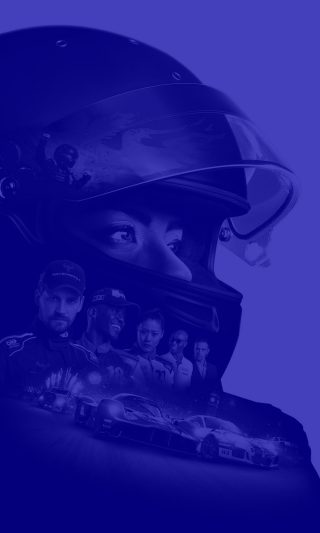
Audio
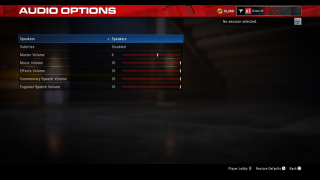
Speakers
Select an option to choose your speaker input. This option includes Headphones or Speakers. The default is set to Speakers.
Subtitles
Select an option to enable or disable subtitles. The default is set to Disabled.
Master Volume
Adjust the slider to change the volume of the overall volume of the game. This option has a value range of 0 to 10. The default is set to 10.
Music Volume
Adjust the slider to change the volume of background and menu music. This option has a value range of 0 to 10. The default is set to 10.
Effects Volume
Adjust the slider to change the volume of effects in game when it occurs. This option has a value range of 0 to 10. The default is set to 10.
Commentary Speech Volume
Adjust the slider to change the volume of the Commentator.This option has a value range of 0 to 10. The default is set to 10.
Engineer Speech Volume
Adjust the slider to change the volume of the Engineer. This option has a value range of 0 to 10. The default is set to 10.
