F1® 22
for Steam
Accessibility Resources
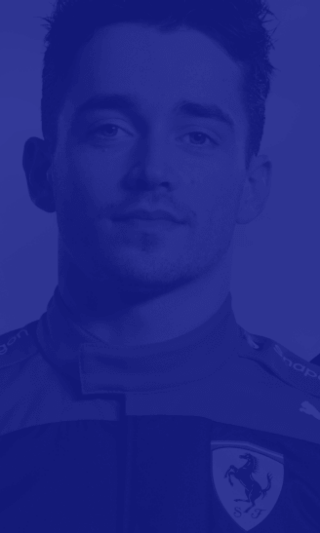
Audio
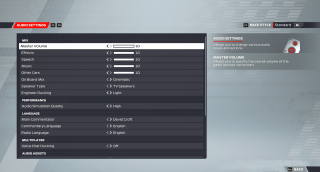
Master Volume
Adjust the slider to specify the overall volume of the game (except voice chat). The option has a value range of 0 to 10. The default is set to 10.
Effects
Adjust the slider to specify the effects volume. This option has a value range of 0 to 10. The default is set to 10.
Speech
Adjust the slider to specify the speech volume. This option has a value range of 0 to 10. The default is set to 10.
Music
Adjust the slider to specify the music volume. This option has a value range of 0 to 10. The default is set to 10.
Other Cars
Adjust the slider to specify the volume of cars around you. This option has a value range of 0 to 10. The default is set to 10.
Voice Chat
Adjust the slider to specify the volume of voice chat. This option has a value range of 0 to 10. The default is set to 10.
On Board Mix
Select an option to choose how you want to experience the audio mix. This option includes Broadcast, Cinematic, and Driver.. Broadcast allows audio to sound like an official TV feed. Cinematic adds in larger than life elements. Driver presents the mix as a real driver would experience. These settings only affect on-board cameras and have no affect in split-screen. The default is set to Cinematic.
Speaker Type
Select an option to choose a speaker type based on your listening environment. This option includes Night Mode and Auto. Night mode is used to reduce the difference in volume between loud and quiet sounds. The default is set to Auto.
Engineer Ducking
Select an option to specify if the game should reduce the volume of all other audio when the race engineer is talking. This option includes Off, Light, and Heavy. The default is set to Light.
Audio Simulation Quality
Select an option to specify the accuracy of in game audio simulations. Higher settings make simulations of sounds reflecting off, passing through and bending around objects more accurate, but increase the risk of audio stutters and freezes during high CPU usage. If you frequently hear out of place pops stutters or crackles lower these settings. This option includes Ultra Low, Low, Medium, High, and Ultra High. When you select Ultra High a warning pop-up will appear. The default is set to High.
Main Commentator
Select an option to choose a main commentator. This option includes David Croft and Alex Jacques. The default is set to David Croft.
Commentary Language
Select an option to specify the language of the commentators during the cutscenes before and after a session. This option includes English, French, Italian, German, Spanish, Brazilian Portuguese, Chinese, Japanese, and Dutch. The default is set to English.
Radio Language
Select an option to specify the language of the race engineer who talks to you while you are on the track. This option includes English, French, Italian, German, Spanish, Brazilian Portuguese, Chinese, Japanese, and Dutch. The default is set to English.
Push to Talk
Turn On/Off to specify if you want to hold a button down to enable or disable outgoing voice comms. The default is set to Off.
Mute by Default
Turn On/Off to specify if all players in a multiplayer lobby are muted by default. The default is set to Off.
Voice Chat Ducking
Turn On/Off to specify if the game should reduce the volume of all other audio when voice chat is occurring. The default is set to Off.
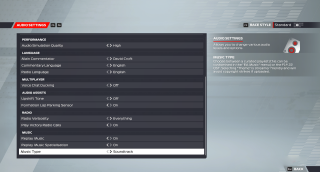
Upshift Tone
Turn On/Off to specify if the game should play a tone to indicate the optimal time to change up a gear. This will only be heard when using a manual gearbox. The default is set to Off.
Formation Lap Parking Sensor
Turn On/Off to enable or disable the formation lap parking sensor. The default is set to On.
Radio Verbosity
Select an option to specify how much information you want your race engineer to feedback to you via team radio. This option includes Responses Only, Critical, Reduced, and Everything. The default is set to Everything.
Play Victory Radio Calls
Turn On/Off to specify if you want to hear other players victory radio calls if they are triggered before you finish the race. It will not mute your own victory radio message. The default is set to On.
Replay Music
Turn On/Off to replay music. The type of replay music heard depends on which “Music Type” you have selected. The default is set to On.
Replay Music Spatialisation
Turn On/Off to allow the replay music to be played through the loudspeakers located around each circuit. The default is set to On.
Music Type
Select an option to choose between a curated playlist customized in EA music menu or the F1 22 OST. Selecting “theme” is streamer friendly and will avoid copyright strikes if uploaded. The default is set to Soundtrack.
