F1® 22
for Steam
Accessibility Resources
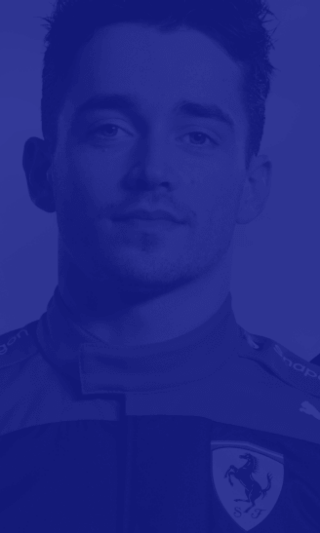
Control Calibration
Note: This menu can be found in the Wireless Controller Preset menu within Controls settings.
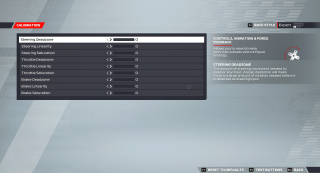
Steering Deadzone
Adjust the slider to change the amount of steering movement needed to register any input. This option has a value range of 0 to 100. The default is set to 0. A large deadzone will mean there is a large amount of initial rotation needed before it is detected as a steering input.
Steering Linearity
Adjust the slider to change the amount of difference in sensitivity between the centre point and the remainder of wheel rotation. This option has a value range of 0 to 100. The default is set to 0. A higher linearity value will make the centre point position far less sensitive than the far left and far right extents of rotation.
Steering Saturation
Adjust the slider to change the how much rotation is considered maximum lock and scales appropriately. This option has a value range of 0 to 100. The default I set to 0. An increased saturation represents an increase in sensitivity.
Throttle Deadzone
Adjust the slider to change the amount of throttle movement needed to register any input. This option has a value range of 0 to 100. The default is set to 0. A large deadzone will mean there is a large amount of initial pedal movement is needed before it is detected as throttle input.
Throttle Linearity
Adjust the slider to change the amount of difference in sensitivity between the starting point and the remainder of the throttle pedal. This option has a value range of 0 to 100. The default is set to 0. A higher linearity value will make the initial pedal travel less sensitive than the final piece of pedal travel.
Throttle Saturation
Adjust the slider to change when the accelerator pedal is considered maximum input. This option has a value range of 0 to 100. The default is set to 0. Increasing the throttle saturation will raise the pedal’s sensitivity level.
Brake Deadzone
Adjust the slider to change the amount of brake movement needed to register any input. This option has a value range of 0 to 100. The default is set to 0. A large deadzone will mean there is a large amount of initial pedal needed before it is detected as a braking input.
Brake Linearity
Adjust the slider to change the amount of difference in sensitivity between the starting point and the remainder of the brake pedal. This option has a value range of 0 to 100. The default is set to 0. A higher linearity value will make the initial compression less sensitive than the final piece of pedal travel.
Brake Saturation
Adjust the slider to change when the brake pedal is considered maximum input. This option has a value range of 0 to 100. The default is set to 0. Increasing the brake pedal saturation will raise the pedal’s sensitivity level.
